What are the available keyboard controls?
| A | toggle atmosphere on/off |
| C | show constellation line drawings |
| D | show star names |
| E | show equatorial grid |
| F | fog on/off |
| G | show ground, the landscape |
| H | show the help window |
| I | show information about the program |
| J | slow down time |
| K | return time to normal speed |
| L | speed up time |
| N | show nebula labels |
| O | moon scale on/off |
| P | toggle between show planet labels, show planet orbits, show nothing |
| Q | toggle cardinal points on/off |
| R | show constellation art |
| S | stars on/off |
| T | track a selected object without centering on it |
| V | show constellation names |
| W | show azimuthal grid |
| 1 | show configuration window |
| 4 | show ecliptic line |
| 5 | show equator line |
| 8 | return to the present time |
| 9 | show meteor showers. Press three times for maximum intensity, the fourth time toggles meteors off |
| SPACE | center on a selected object |
| ENTER | switch between equatorial and altazimuthal mount |
| ( | go back 24 hours into the past |
| ) | progress 24 hours into the future |
| [ | go back 7 days into the past |
| ] | progress 7 days into the future |
| M | show the TUI, the text user interface that accesses useful configuration options from within the program |
| Ctrl+F | open search dialog |
| Ctrl+Q | exit Stellarium |
| Ctrl+S | take a screenshot |
How do I change the screen resolution to one that isn't specified in the menu?
You are running Stellarium on one of those fancy widescreen laptops, and there is no option specifying your screen resolution in the menu. In that case, just open the config.ini file with a text editor, and find the screen_w and screen_h values. Set the numbers to the desired dimensions, save the file and restart Stellarium: enjoy the view!
What do all those values in the configuration file mean?
Starting from version 0.6.0 the most useful configuration options can be set from within the program, using the TUI.
You can however change them by hand in the file located in config/config.ini on Windows/MacOSX and in $HOME/.stellarium/ on a Unix system.
Here are the specifications of each configuration option, as you encounter them in the config.ini file itself:
[video] |
|
fullscreen = true |
set to false if you want Stellarium to run in a window instead of fullscreen. You still need to define the window size below. |
screen_w = 1024 |
horizontal screen size |
screen_h = 768 |
vertical screen size |
bbp_mode = 32 |
colour depth in bits. Other options are "24", "16" or "8". Use these lower values on older systems with less powerful video cards. |
horizontal_offset = 0 |
viewport horizontal offset. |
vertical_offset = 0 |
viewport vertical offset. |
|
|
[projection] |
|
type = perspective |
projection mode. Other options are "fisheye" |
viewport = maximized |
maximize the viewport so that it fits your screen size. |
|
|
[localization] |
|
sky_culture = western |
sets the culture Stellarium uses. Other options are "Polynesian" |
|
|
[stars] |
|
star_scale = 1.1 |
multiplies the size of the stars |
star_mag_scale = 1.3 |
multiplies the magnitude of the stars |
star_twinkle_amount = 0.3 |
sets the amount of twinkling |
max_mag_star_name = 1.5 |
sets the magnitude of the stars whose labels will be shown |
flag_star_twinkle = true |
set to "false" to turn star twinkling off |
flag_point_star = false |
|
|
|
[gui] |
|
flag_menu = true |
set to "false" to hide the menu |
flag_help = false |
set to "true" to show help on startup |
flag_infos = false |
set to "true" to show info on startup |
flag_show_topbar = true |
set to "true" to show the info bar at top of the screen |
flag_show_time = true |
set to "false" to hide time |
flag_show_date = true |
set to "false" to hide date |
flag_show_appname = true |
set to "true" to show the "Stellarium vXX" in the top bar |
flag_show_selected_object_info = true |
set to "false" if you don't want info about the selected object |
gui_base_colour = 0.3,0.4,0.7 |
these three numbers determine the colour of the interface in RGB values, where "1" is the maximum |
gui_text_colour = 0.7,0.8,0.9 |
these three numbers determine the colour of the text in RGB values, where "1" is the maximum |
base_font_size = 15 |
sets the font size |
flag_show_fps = true |
set to "false" if you don't want to see at how many frames per second Stellarium is rendering |
flag_show_fov = true |
set to "false" if you don't want to see how many degrees your field of view is |
|
|
[colour] |
|
azimuthal_colour = 0.3,0.2,0.1 |
sets the colour of the azimuthal grid in RGB values, where "1" is the maximum |
equatorial_colour = 0.1,0.2,0.3 |
sets the colour of the equatorial grid in RGB values, where "1" is the maximum |
equator_colour = 0.2,0.2,0.6 |
sets the colour of the equatorial line in RGB values, where "1" is the maximum |
ecliptic_colour = 0.6,0.2,0.2 |
sets the colour of the eclipticl line in RGB values, where "1" is the maximum |
const_lines_colour = 0.1,0.15,0.2 |
sets the colour of the constellation lines in RGB values, where "1" is the maximum |
const_names_colour = 0.1,0.2,0.3 |
sets the colour of the constellation names in RGB values, where "1" is the maximum |
nebula_label_colour = 0.4,0.3,0.5 |
sets the colour of the nebula labels in RGB values, where "1" is the maximum |
nebula_circle_colour = 0.8,0.8,0.1 |
sets the colour of the circle of the nebula labels in RGB values, where "1" is the maximum |
cardinal_colour = 0.6,0.2,0.2 |
sets the colour of the cardinal points in RGB values, where "1" is the maximum |
planet_names_colour = 0.5,0.5,0.7 |
sets the colour of the planet names in RGB values, where "1" is the maximum |
planet_orbits_colour = 0.6,1.0,1.0 |
sets the colour of the planet orbits in RGB values, where "1" is the maximum |
|
|
[tui] |
|
flag_enable_tui_menu = false |
set to "true" if you want to see the text user interface when "M" is pressed. |
flag_show_gravity_ui = false |
set to "true" if you want to see labels that experience gravity, suited for dome projections. |
flag_show_tui_datetime = false |
set to "true" if you want to see a date and time label suited for dome projections |
flag_show_tui_short_obj_info = false |
set to "true" if you want to see object info suited for dome projections. |
|
|
[navigation] |
|
preset_sky_time = 2451514.250011573 |
Preset sky time used by the dome version. Unit is Julian Day. |
startup_time_mode = Actual |
Set the startup time mode, can be "Actual" (start with current real world time), or "Preset" (start at time defined by preset_sky_time) |
flag_enable_zoom_keys = true |
set to "false" if you want to disable the zoom keys |
flag_enable_move_keys = true |
set to "false" if you want to disable the arrow keys |
init_fov = 60 |
initial field of view, in degrees |
init_view_pos = 1,0.00001,0.2 |
initial viewing direction. This is a vector with x,y,z-coordinates |
auto_move_duration = 1.399999976158142 |
duration for the program to point on a position when space bar is pressed |
flag_utc_time = false |
set to "true" if you want to display the time in UTC |
viewing_mode = horizon |
if set to "horizon", the viewing mode simulate an altazimutal mount, if set to "equatorial", the viewing mode simulates an equatorial mount |
flag_manual_zoom = false |
set to "true" if you want to auto-zoom in incrementally. |
|
|
[landscape] |
|
flag_ground = true |
set to "false" if you don't want to see the ground |
flag_horizon = true |
set to "false" if you don't want to see the horizontal part of the landscape> |
flag_fog = true |
set to "false" if you don't want to see fog on startup |
flag_atmosphere = true |
set to "false" if you don't want to see atmosphere on startup |
atmosphere_fade_duration = 2 |
sets the amount of time the atmosphere takes to fade in or out, in seconds |
|
|
[viewing] |
|
flag_constellation_drawing = false |
set to "true" if you want to see the constellation line drawings on startup |
flag_constellation_name = false |
set to "true" if you want to see the constellation names on startup |
flag_constellation_art = false |
set to "true" if you want to see the constellation art on startup |
flag_constellation_pick = false |
set to "true" if you only want to see the line drawing, art and name of the selected constellation star |
flag_azimutal_grid = false |
set to "true" if you want to see the azimuthal grid on startup |
flag_equatorial_grid = false |
set to "true" if you want to see the equatorial grid on startup |
flag_equator_line = false |
set to "true" if you want to see the equator line on startup |
flag_ecliptic_line = false |
set to "true" if you want to see the ecliptic line on startup |
flag_cardinal_points = true |
set to "false" if you don't want to see the cardinal points |
flag_gravity_labels = false |
set to "true" if you want labels to undergo gravity. Useful with dome projection. |
flag_init_moon_scaled = true |
change to "false" if you want to see the real moon size on startup |
moon_scale = 4 |
sets the moon scale factor, to correlate to our perception of the moon's size |
constellation_art_intensity = 0.5 |
this number multiplies the brightness of the constellation art images |
constellation_art_fade_duration = 1.5 |
sets the amount of time the constellation art takes to fade in or out, in seconds |
|
|
[astro] |
|
flag_stars = true |
set to "false" to hide the stars on startup |
flag_star_name = true |
set to "false" to hide the star labels on startup |
flag_planets = true |
set to "false" to hide the planet labelson startup |
flag_planets_hints = true |
set to "false" to hide the planet hints on startup |
flag_planets_orbits = false |
set to "true" to show the planet orbits on startup |
flag_nebula = true |
set to "false" to hide the nebulas on startup |
flag_nebula_name = false |
set to true" to show the nebula labels on startup |
flag_milky_way = true |
set to "false" to hide the Milky Way |
max_mag_nebula_name = 8 |
sets the magnitude of the nebulas whose name is shown |
flag_bright_nebulae = false |
Increase nebulae brightness to enhance viewing (less realistic) |
|
|
[init_location] |
|
name = Paris |
sets your location's name |
atitude = +48?57'36.00" |
sets your coordinates |
altitude = 83 |
sets your current elevation |
landscape_name = Guereins |
sets the landscape you see. Other options are "sea", "forest", "snowy" and "trees" |
time_zone = system_default |
can be "system_default" only yet (use timezone defined in the system locale) |
time_display_format = system_default |
set the time display format mode: can be "system_default", "24h" or "12h". |
date_display_format = system_default |
set the date display format mode: can be "system_default", "mmddyyyy", "ddmmyyyy"or "yyyymmdd" (ISO8601). |
Customization
How do I change the landscape?
Either you edit the config.ini file, which is just a text file that can be opened by a text editor, or you use the TUI to cycle through the different landscapes. Note that the TUI must be enabled in the config.ini file for it to come up when pressing "T".
In the config.ini file you will find a value named "landscape_name". You can alter the variable to any of the landscapes defined in the landscapes.ini fie in the texture directory. Some options are "sea", "forest", "trees"...
To enable the TUI in the config.ini file, find the value "flag_enable_tui_menu" and set it to "true".
Using the TUI, all you need to do is navigate through the options with the arrow buttons, and the landscapes will load while Stellarium is running.
How do I show my own deep sky objects in Stellarium?
Stellarium is great to show your own collection of deep sky objects. If you want to add your own images in Stellarium, you will need to put the textures in Stellarium's texture directory, and if necessary change the messier.fab file. If you are using your own photographs, or you have access to files that can be used freely, it would be great if you made them available for everyone, and we can include them in future versions of Stellarium.
How do I make my own landscape skin for Stellarium?
If you have a complete 360 degrees panorama and you want to use it in Stellarium, you have two options. Either save it as a circular "fisheye" picture (like the forest texture), or cut it up in smaller parts (like the more advanced Guereins texture) and let Stellarium use it that way. In any case, you need to add a section to the landscapes.ini file and play with the parameters so your skin looks as good as possible.
The hardest part is stitching together the pictures you've made, though Autostitch does an amazing and automated job at that. Which means only the task of making the square ground texture match seamlessly to the side textures is a challenge. Use an image editor.
Since we're looking to add new landscapes, you're very welcome to share your landscape skin. So if you are a photostitcher, photographer, or you can allow the use of a 360° panorama, don't hesitate to let us know!
If it's a particularly interesting panorama but you don't feel like fiddling with all the options yourself, someone on the Stellarium team might offer to take the photos and prepare them for Stellarium. Just contact us and ask.
How do I use other constellation art in Stellarium?
Want to use other drawings than the ones included in Stellarium, like your own drawings, or antique drawings from the Uranographia?
You will need to change the constellation textures, and possibly adjust their coordinates in the constellationsart.fab file.
If they're not burdened by restrictive copyrights, you can share the set you made with the rest of the community.
Is it possible to show more stars?
Stellarium uses the Hipparchos catalog, which contains over 120000 stars. It is currently not possible to use other star catalogs.
Is Stellarium available in my language?
For the time being, you will need to change some files yourself, if you want to see the planet, constellation or star names in your own language. And if you do translate a file, please share it with thousands of international Stellarium users. An easier way to change Stellarium's language is currently being implemented.
What are the files I can customize?
If you wish to, you can change the following files.
commonname.fab and name.fab contain the commonly used star names.
constellationsart.fab contains the constellation art info, their position and the location of the texture.
constellationship.fab describes the constellation line drawings.
courierfont.txt and spacefont.txt contain coordinates of the font texture
messier.fab is the list of nebulas.
ssystem.ini contains the settings of the bodies of the solarsystem
landscape.ini contains the settings of the landscape skins. This is where you start tweaking your own landscape skin.
commonname.fab and name.fab
description: Contains the commonly used star names.
type: ascii file, fields separated by | (pipe), end of line is CR ('\n')
example line: 62956|Alioth
format: HPnum|Star_Name
- HPnum: (unsigned int) the Hipparchos catalog star number
- Star_Name: (string) The name string without spaces. The "_" will be replaced by a space in the program.
description: Contains the constellation art info: i.e. the coordinates of the art, and the path to the textures of the mythologic figures.
type: ascii file, fields separated by SPACE, end of line is CR ('\n')
example line: Lep lepus_m 104 57 24305 90 29 24845 33 42 27288
format: ConstRef TextureFile x1 y1 HP1 x2 y2 HP2 x3 y3 HP3
- ConstRef: Short international name abbreviation of 3 characters, the first character is a capital letter.
- TextureFile: Texture file name without the png extension(no space characters allowed). The texture file has to be in the Stellarium texture directory.
- x1 y1 hp1 (respectively 2 and 3): the x and y position of the matching star with Hipparchos number hp1 (respectively 2 and 3) on the texture image. The values are in pixels with the (0,0) in the upper left corner of the texture image.
Note: the associated texture file must be in png format and have no alpha channel. The black background shows up as transparent.
constellationship.fab
description: Contains the shape of the constellation lines.
type: ascii file, fields separated by SPACE, end of line is CR ('\n')
example line: And ANDROMEDE ANDROMEDA 3 9640 5447 5447 4436 4436 3881
format: ConstRef ConstCommonName ConstInternationnalName NumberOfSegments seg11 seg12 seg21 seg22 etc...
- ConstRef: Short international name abbreviation of 3 characters, the first character is a capital letter.
- ConstCommonName: Commonly used name (currently in French!)
- ConstInternationnalName: The international name in Latin.
- NumberOfSegments: the number of segments in the line drawing.
- segx1 segx2: the Hipparchos number of the stars 1 and 2 joined to form the xth segment.
courierfont.txt and spacefont.txt
description: contains the character position of the font texture.
type: ascii file, fields separated by SPACE, end of line is CR ('\n')
first line format: CourierFont LineSize 21
- Font Name
- LineSize s: s is the maximum character height.
other line example: 065 02 2 14 21 0
other line format: ascii# x y w h s
- ascii#: ascii number of the character
- x y: position of the upper left corner of the character in the font texture (in pixel).
- w h: width and height of the character on the texture
- s: space to add at the end of the char when displaying.
messier.fab
description: Contains the list of nebulas (not necessarily Messier objects)
type: ascii file, fields separated by SPACE, end of line is CR ('\n')
example line: 1952 RS 05 34.5 +22 +01 8.2 06.0 0 M1_-_Crab_Nebula m1 Wineglass_Observatory
format: NGCnumber NebulaType hh min.mm deg min.mm mag size texRotation Name TexName Credits
- NGCnumber: NGC catalog number
- NebulaType: TODO and change..
- hh min.mm: right ascension hour and minutes and tenth of minutes
- deg min.mm: declination in degree min and tenth of minutes
- mag: magnitude
- size: angular size in arcminute
- TexRotation: rotation of the texture so that it matches the reality.
- Name: Nebula name with spaces replaced by "_"
- TexName: texture file name. png file without alpha channel.
- Credits: photo credits
ssystem.ini
description: contains the characteristics of the bodies of the solar system.
type: ini file. One section per body in the solar system.
Section example:
| [io] | Section name, has to be unique |
| name = Io | Body name |
| parent = Jupiter | Body parent |
| radius = 1821. | Radius in km |
| halo = true | Show a halo or not? |
| colour = 1.,1.,1. | Halo colour |
| tex_map = io | Texture map file without extension (has to be a png) |
| tex_halo = star16x16 | Halo texture file |
| lightning = true | Compute shadow on it or not. |
| albedo = 0.61 | Body albedo (measure of reflectivity) range from 0 to 1 |
| rot_rotation_offset = 220.8 | For texture alignment |
| rot_obliquity = 0.0 | Planet obliquity (axial tilt relative to the orbit plane) |
| coord_func = ell_orbit | Define the coordinate computation funcion: can be a custom function or "ell_orbit" |
| orbit_Epoch = 2443000.00038375 | Ell_orbit calculation parameter |
| orbit_Period = 1.769138 | Ell_orbit calculation parameter |
| orbit_SemiMajorAxis = 421600 | Ell_orbit calculation parameter |
| orbit_Eccentricity = 0.0041 | Ell_orbit calculation parameter |
| orbit_Inclination = 0.040 | Ell_orbit calculation parameter |
| orbit_AscendingNode = 312.981 | Ell_orbit calculation parameter |
| orbit_LongOfPericenter = 97.735 | Ell_orbit calculation parameter |
| orbit_MeanLongitude = 106.724 | Ell_orbit calculation parameter |
landscape.ini
description: contains the settings of the different landscape skins.
type: ini file, editable with a text editor. One section per landscape.
Note: there can be 2 landscape types, the ones made from a fisheye picture and the ones made from many smaller textures. The fisheye texture images must be centered on the zenith, north on the bottom.
Section example for a fisheye texture:
| [palm] | Section name |
| name = Palm | Landscape name |
| type = fisheye | Type = fisheye |
| maptex = landscapes/horizonalpha512 | Fisheye texture file name |
| texturefov = 210 | Field of View covered by the texture (180 = half dome, 360 = full sphere) |
| author = Gérard_Dupont | Author name |
And this is a section example for the kind of advanced landscape texture shown below:
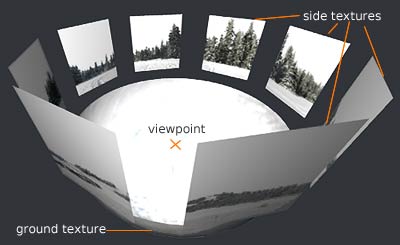
| [Guereins] | Section name |
| name = Guereins | Landscape name |
| type = old_style | type can be "old_style" (defined with a bunch of textures) or "fisheye" (defined with one big 360 view, only one texture). |
| nbsidetex = 8 | number of texture files |
| tex0 = landscapes/guereins4 | number, name and path to the texture file |
| tex1 = landscapes/guereins5 | " |
| tex2 = landscapes/guereins6 | " |
| tex3 = landscapes/guereins7 | " |
| tex4 = landscapes/guereins8 | " |
| tex5 = landscapes/guereins1 | " |
| tex6 = landscapes/guereins2 | " |
| tex7 = landscapes/guereins3 | " |
| nbside = 8 | define the number of textures used, the following parameters for each texture give the coordinates of the subrectangle to map on each side (range from 0 to 1) |
| side0 = tex0:0:0.005:1:1 | |
| side1 = tex1:0:0.005:1:1 | |
| side2 = tex2:0:0.005:1:1 | |
| side3 = tex3:0:0.005:1:1 | |
| side4 = tex4:0:0.005:1:1 | |
| side5 = tex5:0:0.005:1:1 | |
| side6 = tex6:0:0.005:1:1 | |
| side7 = tex7:0:0.005:1:1 | |
| groundtex = landscapes/guereinsb | path to the ground texture needed for the landscape |
| ground = groundtex:0:0:1:1 | |
| fogtex = fog | define the fog texture name and sub-rectangle in next section. |
| fog = fogtex:0:0:1:1 | |
| nb_decor_repeat = 1 | number of overall repeats of the scenery (i.e, 3 will stretch the textures so that each of them is displayed 3 times in 360°.) |
| decor_alt_angle = 40 | vertical angular size of the scenery textures; how high does the landscape show up |
| decor_angle_shift = -22 | vertical angular offset of the scenery textures; at which height are the side textures placed |
| decor_angle_rotatez = 0 | angular rotation of the scenery around the vertical axis; handy for rotating the landscape so north is in the right direction |
| ground_angle_shift = -22 | vertical angular offset of the ground texture; at which height is the ground texture placed |
| ground_angle_rotatez = 45 | angular rotation of the ground texture around the vertical axis; when the sides are rotated, the ground that was made to match up needs to rotate too |
| fog_alt_angle = 20 | vertical angular size of the fog texture; how high does the fog look |
| fog_angle_shift = -3 | vertical angular offset of the fog texture; at what height is it drawn |
| draw_ground_first = 1 | set to "1" so that the ground is drawn in front of the scenery, i.e. the scenery texture will overlap over the ground. |
Problems
I can't install Stellarium.
Read the installation instructions contained in the "INSTALL" file, which comes with Stellarium.
Stellarium installs, but does not run.
We can offer some accounts of what people experienced in the past.
Firstly, it is possible your computer refuses to run Stellarium because the resolution in the config.ini file is wrong. Set it to your native resolution and see if that helps.
Secondly, maybe a file necessary for Stellarium was corrupted or badly formatted in some way. Try reinstalling, don't forget to backup any Stellarium files you might have customized.
Thirdly, Stellarium reports basic actions in a text output file, named stdout.txt, which is in the program directory. If you are running Stellarium on a computer where you don't have the right user privileges to do that, Stellarium refuses to run.
Lastly, stdout.txt and also stderr.txt might offer some insight into what goes on when Stellarium exhibits problems.